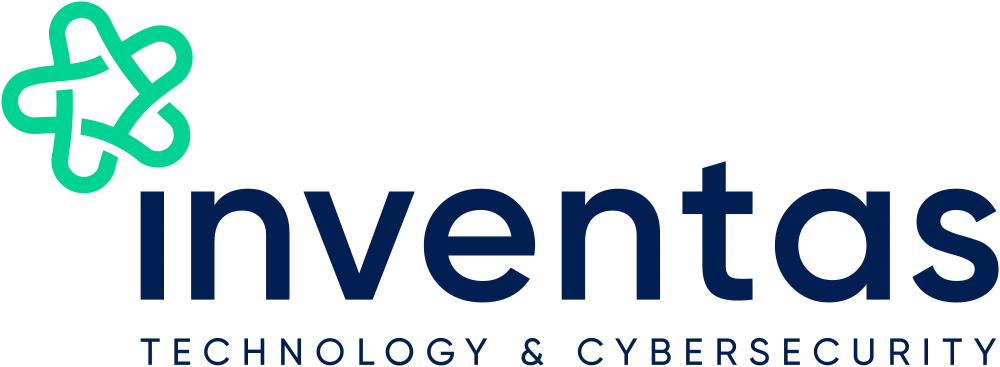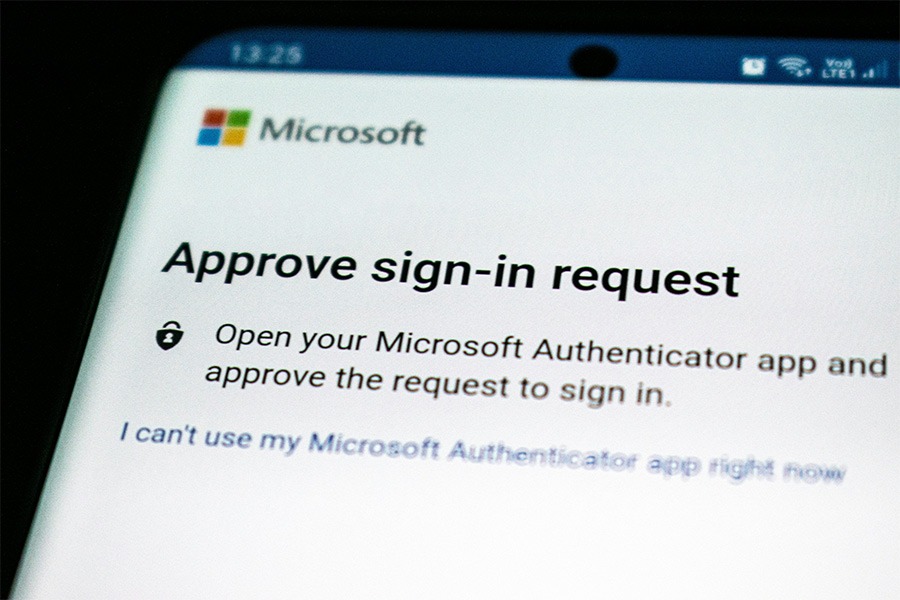In addition to Windows Defender, Windows 10 has a Malicious Software Removal Tool (MSRT) that’s designed to remove hidden malware from your device, and normally receives regular updates and runs itself in the background. However, if you’re worried you have a malware infection, you can download and run it manually. Here’s how:
– Click on the Start menu and type “mrt.” If it’s already shown on your device and click ‘run’ or follow the link to Microsoft’s MSRT page and click on ‘download’.
– When running MSRT, you can choose ‘Quick scan’ to search through the most likely places for malware, a ‘Full scan’ for a complete system scan or a ‘Customised scan’ for specific drives or folders.
– MSRT is not a replacement for good antivirus software but is another tool that could help, post-infection.